If you haven’t heard of Docker, odds are you soon will. As mentioned in Flexera’s webinar, What’s New in InstallAnywhere 2015, Docker is gaining significant traction as the “go to” open platform for building, shipping and running today’s applications. It gives programmers, development teams and operations engineers the common toolbox they need to take advantage of the distributed and networked nature of modern applications.
Docker automates the deployment of applications inside software containers for Linux, Mac OS and Windows. It enables flexibility and portability on where the application can run, whether on laptop, data center VMs or the cloud.
Included with InstallAnywhere 2015 is a sample project of everything you need to explore the functionality of Docker containers. To use this sample to create Docker containers, follow these steps:
- Open the InstallAnywhere project.
- Navigate to the Build Containers view of the Build page.
- Set the Build Docker Container option to Yes.
- Change the Container Name to
IAbookstore. - Under Docker Engine, provide the credentials of the Docker engine on which you want to build the IABookStore container. The Docker engine login credentials must be a user whose entry is available in the machine’s sudoers file.
- Under Select Base Image, select a valid base image from the same Docker engine to build the container from. Click the Refresh button to display the list of images.
- Add the installer of your IABookStore application by clicking Add/Remove in the Setups to Install field and selecting An installer out of the current InstallAnywhere project.
- Edit and review the corresponding Dockerfile that is created. Below is the sample of a Dockerfile for the application:
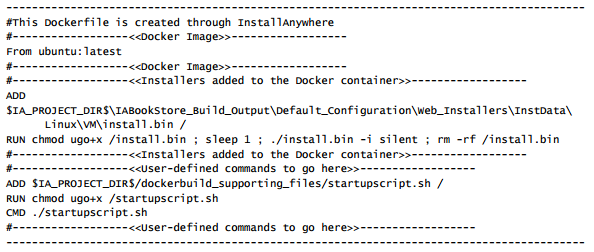
- To start your container after build, set Start Container to Yes and enter the following in the Run Command field:

- After building the container and starting it, the IABookStore application should now be running at:
http://<IP_OF_DOCKERENGINE>:<PORT_ON_DOCKER_ENGINE_MAPPED_TO_PORT_ON_CONTAINER>/IABookStore
where:<IP_OF_DOCKERENGINE>—The IP of the Docker engine provided in the Docker engine credential details<PORT_ON_DOCKER_ENGINE_MAPPED_TO_PORT_ON_CONTAINER>—Port number on the Docker engine host which is mapped to the port inside IABookStore container. This information is available from the -p argument in the Run command.
For step-by-step details, prerequisites, and general troubleshooting tips for this sample project, please refer to the InstallAnywhere 2015 User Guide.


