We are excited to announce InstallAnywhere 2018 SP1 with some cool new features and enhancements. Let’s take a deep dive into the changes.
Support for Java 11
Java 11 is now official and InstallAnywhere is ready to build installers using this latest version. The latest Service Pack ships with Windows, Linux and Mac OS X VM packs for Java 11.
Starting with Java 11, Oracle has made some major changes to the way JDK & JRE is built and distributed, including changes to licensing. Desktop JRE has been discontinued. Instead, Oracle advises their customers to use OpenJDK distributions. InstallAnywhere is currently using OpenJDK distributions to build the VM Packs which can be bundled with your installers to use the latest Java.
Installer Updates
Every software vendor wants to deliver updates and deliver them fast. This new feature in InstallAnywhere allows your customers to check for new updates right during the installation. It eliminates the worry about whether your customers have access to the latest setup binaries or not.
How does this work?
1. Launch InstallAnywhere and create a Basic project
2. Navigate to Upgrades à Installer Updates section
- Set ‘Enable Updates’ to ‘Yes’
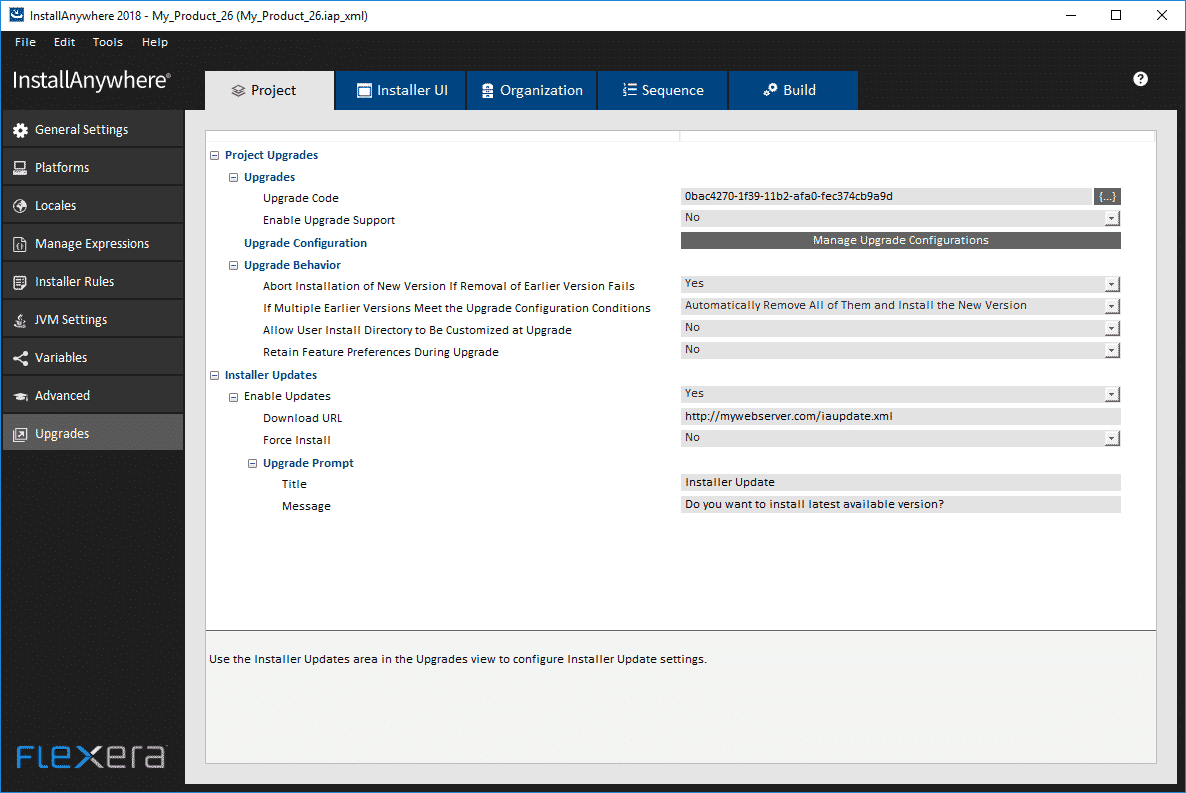
- In the Download URL field, provide the URL of your update metadata file (more on this below)
- Force Install – Set it to Yes or No, depending on your decision to give a choice to the user to download or not. If you wish to provide a choice, configure the ‘Upgrade Prompt’ section with the ‘Title’ and ‘Message’ of the prompt that will be shown to the user
- Build your project
Once your project is built, navigate to the below location in the build output.
<PROJECT_LOCATION>\<PROJECT_NAME>\<PROJECT_NAME>_Build_Output\UpdateMetadataYou will find a new file – iaupdate.xml with the contents below.
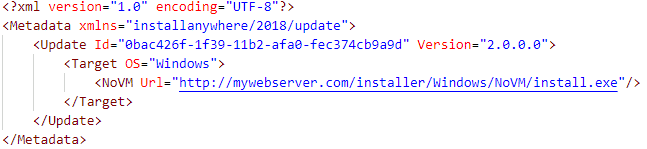
All you need to do is update the file as below.
- ID – Product Code of your installer
- Version – The new version that’s available
- Url – The URL where the new version is available.
The above example indicates that a new update 2.0.0.0 is available for Windows target at http://mywebserver.com/installer/Windows/NoVM/install.exe
So, when you launch setup of the installer which is less than 2.0.0.0, a prompt will be shown to download the latest installer.
Enhanced IDE Search
The search functionality in the IDE is now improved to search for any text and not just limited to variables. Bring up the Search dialog using ‘Ctrl + F’ or File à Search and search your installer sequence for any text or variables.
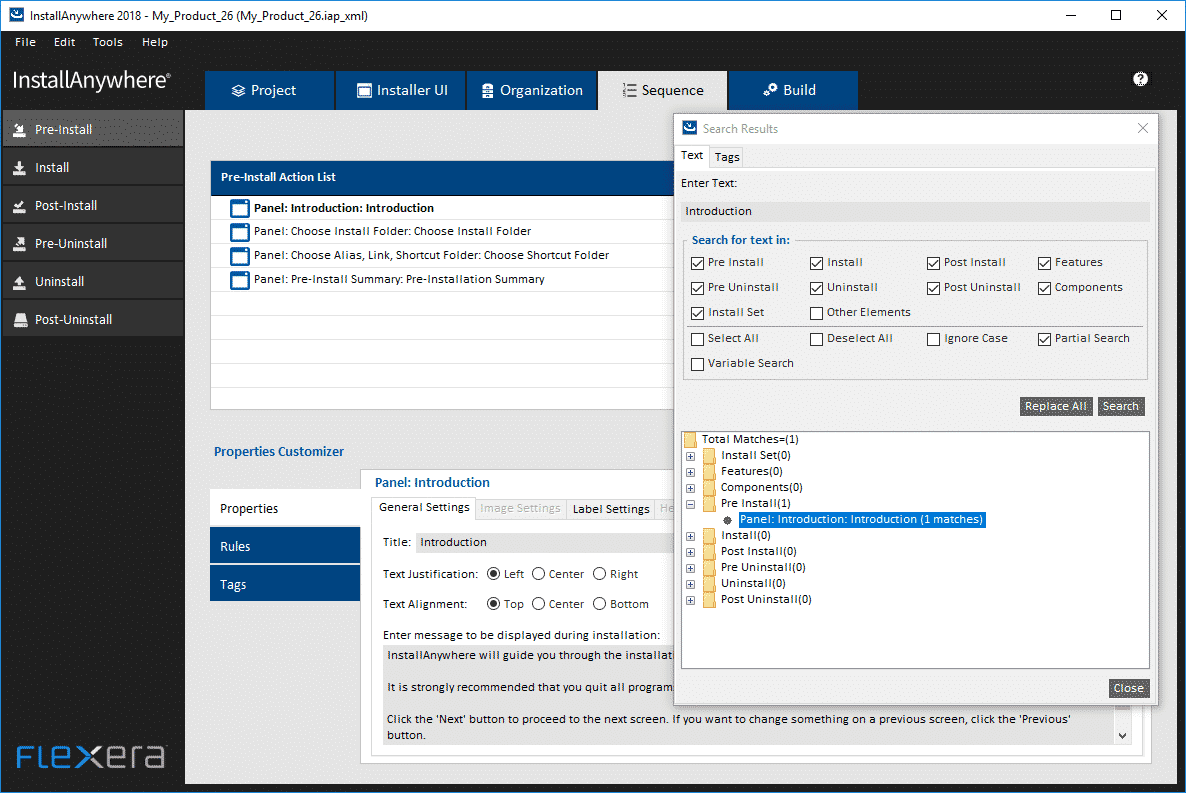
To learn more about this important release, refer to the release notes.


